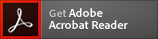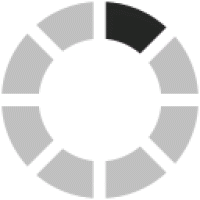Firmware Download
| Download Type | Firmware |
|---|---|
| Model name | IC-7760 |
| Version | Version 1.12 |
| Update | Apr.17.2025 |
| Major changes |
Refer to INFORMATION IC-7760 Version 1.12 for details. |
| Note |
After performing this firmware update, if the firmware is downgraded to an older version than this one, pairing will be required to connect the Controller and the RF deck directly again. When using the IC-PW2, use the firmware version 1.20 or later for the IC-PW2. Please download the latest version from here.
|
| File Size | 10.00MB |
| File Type | zip |
| Manual | manual download page |
| Document |
Regarding this Download Service.
When using this download service, the implementation, use and/or results of use are the sole responsibility of you using this download service and the equipment. You shall comply with applicable laws and regulatory requirements in the use of this download service and in the operation of the equipment.
Firmware is important data for the basic system control of your equipment. An interruption during downloading or a malfunction may cause a failure in the data re-writing, and your equipment may stop functioning normally. If such a failure of the firmware re-writing results in your equipment not functioning normally, Icom Inc. and its affiliates expressly denies and is free from any and all responsibility arising from the result of damage from such an event.
You agree not to hold Icom Inc. and its affiliates responsible for any damage to your equipment operation or loss of data, or unauthorized use of the equipment, whether intentional or not, as a result of use this download service.